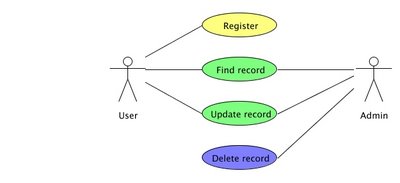Update (07-05-18): You might also want to check out CoolStack, an optimized open source software stack for the Sun Solaris Operating System.
I hadn't heard about
Lighttpd (Lighty) web server before I started to be interested in
Ruby on Rails (RoR). Lighttpd is fast, scalable, secure, flexible and lightweight webserver which in RoR community is preferred production web server. One of the main advantages of Lighttpd compared to Apache, for example, is the built in support for
FastCGI and very easy yet flexible configuration.
When I was preparing the production environment for one of the RoR applications I was working on lately, I found that even though there is quite a lot of HowTos for installing lighttpd on linux and MacOS, there is not a single one that I could find that would describe this procedure on
Solaris /
OpenSolaris OS.
While setting up the production environment I got stuck on some steps, and I hope that this HowTo will help anyone trying to deploy his RoR application on Solaris and to avoid problems I had.
Targeted configuration:
Solaris 10 + Lighttpd + FastCGI + SSL
1. Prerequisites
I started out with the core installation of Solaris 10, this means that I needed to add some packages. Before you start, make sure you have these Solaris packages installed:
- SUNWhea >>> needed by lighttpd
- SUNWtoo >>
- SUNWlibmr >>> needed by fastcgi
- SUNWlibm >>
If you plan to use only sun compiler to compile everything you will also need SUNWbtool and SUNWsprot packages.
From
blastwave.org via pkg-get get:
- openssl >>> needed by lighttpd for ssl
And one more thing, you
must get Sun C Compiler, otherwise you won't be able to install ruby-fastcgi bindings (explained later). Sun C Compiler is part of Sun Studio, which you can download for free
here (a free
SDN account is needed). There are two ways described on the website how one can get the compiler:
- option 1) 202MB - works
- option 2) 365MB - haven't tried
Once downloaded, follow the "Setup" instructions on the website above.
Now we should be ready to start.
2. Lighttpd
At first we should install Lighttpd which can be downloaded from
here. (I used gcc to compile this one)
./configure --with-openssl=/opt/csw --with-ldap --with-bzip2 --with-zlib
The output from the configure command should end like this:
Features:
enabled:
auth-crypt
auth-ldap
compress-bzip2
compress-deflate
compress-gzip
large-files
network-ipv6
network-openssl
regex-conditionals
...
...
Make sure the "network-openssl" is in the list of enabled features, if it is not there, check the output from configure tests and if you see that openssl was found and right below it is:
checking for BIO_f_base64 in -lcrypto... no
check your configure arguments and make sure that --with-openssl=/path/to/openssl is set correctly (if installed via pkg-get it will resided in /opt/csw). If this is not done properly everything will compile correctly but the --with-openssl option will be ignored silently!
Let's finish up the installation:
make
make install
Test if everything went well with -v switch
$ ligttpd -v
lighttpd-1.4.11 (ssl) - a light and fast webserver
Build-Date: Aug 30 2006 15:19:28
If there is no "(ssl)" after the version, something is wrong, check if you set --with-openssl=/path correctly.
3. FastCGI
Now we need to install FastCGI which can be downloaded from
here:
./configure --prefix=/usr/local
make
make install
4. ruby-fcgi
Next step is to install ruby-fcgi bindings. This is where I got really stuck. To be able to install this, you need the Sun C Compiler mentioned earlier. If you installed ruby and ruby gems via pkg-get as I did, it comes preconfigured to use Sun compiler by default, even if one is not installed. And if you don't have this compiler you will see all sorts of weird errors when installing gems with native extensions.
Once you have the compiler, installation is trivial. If you are building it manually, download sources
here:
ruby install.rb config -- --with-fcgi-dir=/usr/local
ruby install.rb setup
ruby install.rb install
or when using ruby gems:
gem install fcgi -- --with-fcgi-dir=/usr/local
Note the double "
--", that is not a typo, it's simply the way how to send parameters to
extconf.rb
If you see an error like this:
install.rb: entering config phase...
---> lib
<--- lib ---> ext
---> ext/fcgi
/opt/csw/bin/ruby /root/ruby-fcgi-0.8.6/ext/fcgi/extconf.rb
checking for fcgiapp.h... yes
checking for FCGX_Accept() in -lfcgi... no
<--- ext/fcgi <--- ext
Note this part:
checking for fcgiapp.h... yes
checking for FCGX_Accept() in -lfcgi... no
It most likely means that you are using GCC and not Sun C Compiler, check if cc in your path is pointing to Sun C Compiler, you might also check if the environmental variable CC is not set to gcc.
Let's test if fcgi and ruby-fcgi bindings were correctly installed by these commands in irb:
irb(main):001:0> require 'fcgi.so'
=> true
irb(main):001:0> require 'fcgi'
=> true
If both "require" calls return true, you have successfully installed FastCGI and ruby is able to invoke it.
5. SSL Certificate
If you don't have your server certificate yet, you can create a self signed one like this:
openssl req -new -x509 -keyout server.pem -nodes -out server.pem -days 1000
6. Configuring Lighty
Create lighttpd.conf
server.port = 443
server.bind = "0.0.0.0"
server.modules = ( "mod_rewrite", "mod_fastcgi", "mod_accesslog" )
url.rewrite = ( "^/$" => " index.html", "^([^.]+)$" => "$1.html" )
server.error-handler-404 = "/dispatch.fcgi"
server.document-root = "/path_to_your_app/public"
server.errorlog = "/path_to_your_app/log/server.log"
accesslog.filename = "/path_to_your_app/log/access_log"
ssl.engine = "enable"
ssl.pemfile = "/path_to_your_pem_file/server.pem"
fastcgi.server = (".fcgi" =>
( "localhost" =>
(
"min-procs" => 10,
"max-procs" => 10,
"socket" => "/tmp/yourapp.fcgi.socket",
"bin-path" => "/path_to_your_app/public/dispatch.fcgi",
"bin-environment" => ( "RAILS_ENV" => "production" )
))
)
mimetype.assign = (
".css" => "text/css",
".gif" => "image/gif",
".html" => "text/html",
".jpeg" => "image/jpeg",
".jpg" => "image/jpeg",
".js" => "text/javascript",
".pdf" => "application/pdf",
".png" => "image/png",
".txt" => "text/plain",
)
7. Ta-da!
Let's start the server
lighttpd -f lighttpd.conf
I hope that these instructions helped you to get Lighty on Solaris.
If you have other recommendations or have problems with the installation, feel free to leave a comment.
Enjoy..
PS: A big thanks to my friend J who helped me figure out that you need Sun C compiler for ruby-fcgi to compile.
UPDATE: added reference to SUNWbtool and SUNWsprot packages in case you want to compile everything with Sun's compiler.
 A few weeks ago, just by chance, I stumbled upon a UML modeling tool called UMLet and I immediately felt in love with it. I recommend everyone giving it a try.
A few weeks ago, just by chance, I stumbled upon a UML modeling tool called UMLet and I immediately felt in love with it. I recommend everyone giving it a try.